To verify your ad performance by measuring metrics such as impressions and clicks using a third-party tracker, or to run your campaigns across multiple platforms and track the effectiveness of your campaigns across traffic sources, follow the steps below to add third-party trackers to your ad.
Adacado Ad Tag Parameters
If you are using an external media solution, you can insert third-party trackers into individual Adacado creative ad tags after downloading the ad tags from the “Display Ads – Tags” page. The first step in understanding how to integrate different types of trackers into your ad tags is to understand how Adacado ad tag parameters work.
Impression Tracking Pixel
p["thirdPartyImpressionTrackingUrl"] = "PLACEHOLDER_IMPRESSION_TRACKING_PIXEL";
- This parameter’s special function is to fire off once the ad loads. Upon each ad load, any tracker inside of this parameter will fire off and be counted as a view in a third-party system that is tracking the number of impressions.
- Since the parameter is sitting inside of a script tag, only 1×1’s may be used inside this parameter, never script tags.
- To use this parameter, copy and paste the entire string of the above parameter into your ad tag and replace the placeholder with a third-party impression tracker.
Click Tracking URL
Prepend URL
p["prependUrl"] = "PLACEHOLDER _CLICK_TRACKING_URL";
- This parameter’s special function is to prepend its contents to the ad’s destination URL.
- Any URL being placed here MUST be able to be redirected with a “?” or contain a parameter that automatically redirects, such as redirecturl= (the majority or tracking will have this).
- Tracking that happens before a final destination URL but inside the same event, is considered “in band”, which some advertisers require in order for their click tracking to work.
- DO NOT place any trackers with an internal redirect into the prepend URL. If your ad is a dynamic ad that uses the dynamic destination URLs of individual products in your data feed, place a static click tracker in this parameter.
- To use this parameter, copy and paste the entire string of the above parameter into your ad tag, replace the placeholder with your third-party click tracking URL, and add a ? to the end of the URL.
NOTE: DSP’s click macro is automatically inserted into this parameter by default when downloading the Adacado creative ad tags, and if you need to add a third-party click tracking URL to this parameter, move the DSP’s click macro to the p["thirdPartyClickTrackingUrl"] parameter.
Click Tracking URL
p["thirdPartyClickTrackingUrl"] = "PLACEHOLDER _CLICK_TRACKING_URL";
- This parameter’s special function is to fire off upon a click event, the URL that is inside this parameter will be fired off with a SEPARATE call (out of band of the click).
- This is very important information to consider because some tracking will not work if it is not directly attached to the destination URL, which is in band of the click (ex. Google Campaign Manager 360, formerly DoubleClick).
- Most DSP macros will work inside this parameter regardless of whether they redirect or not.
- If a click tracking URL or macro does not contain a parameter to redirect or is not able to redirect with a ?, you can use it in the click tracking URL parameter
- To use this parameter, copy and paste the entire string of the above parameter into your ad tag, replace the placeholder with your third-party click tracking URL.
Click Tracker Types
Static Click Tracker
- Static trackers usually have redirects and UTM parameters visible in the tracking URL itself.
- Static trackers should always be used for campaigns that have dynamic product URLs.
- Static click trackers need to be dissected and then re-assembled to work with Adacado ads.
Example:
Here is an example of a static click tracker from DoubleClick:
http://ad.doubleclick.net/ddm/clk/290979640;118194896;c?http://www.adacado.com?ac=72.5.5&cvosrc=display.1162017.%ecid!&cvo_pid=118194896&cvo_buyid=8435528&cvo_adid=290979640&cvo_cid=%ecid!
This click tracker can be broken down into 3 parts:
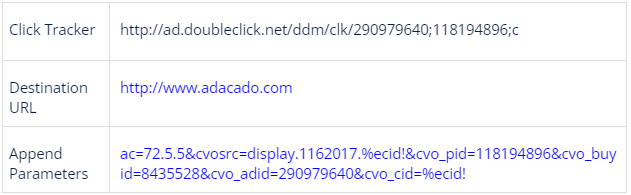
In order to rebuild this in the Adacado system, we do the following:
- Take the click tracking portion and insert it in the prepend parameter, this MUST BE followed by a ? (if you do not have this, the redirect will not work properly).
- Take the append parameters and insert them into the append parameters – DO NOT add a ? or &.
To check to see if this is working correctly, you can take the ad tag and insert it inside the ad tag viewer, what you will see is something like this:
[Click tracking URL]?[Final Destination URL from Adacado Ad]?[Append Parameters]
NOTE: Any third-party click tracking URLs should be static non-redirecting unless they are being used as the click-through URL.
Dynamic Click Trackers
- When inserting a click tracker into your web browser, if you reach the homepage or some URL of the advertiser’s website, but the tracker URL doesn’t show the URL you landed on, then the tracker is a dynamic click tracker.
- Dynamic trackers can be used for campaigns where the final destination is all the same.
- Dynamic trackers should under no circumstances be used for campaigns that have dynamic destination URLs that come from a data feed. When a dynamic tracker is used for a campaign that has different click-through URLs, you essentially will be creating 2 sessions on the advertiser’s website; one from Adacado sending the user to the dynamic destination URL from the ad and a second one from the embedded redirect (usually a homepage). The embedded redirect happens as a signal and the user never actually lands there.
Why is this bad?
You have just created two sessions, one of which will never be able to convert. This means that every time someone lands on the advertiser’s site from an Adacado ad, double the amount of sessions will happen and one may or may never convert. This will negatively impact the advertiser’s analytics because it will look as though more people are visiting the site but converting less.

Append Parameters
p["appendParameters"] = "PLACEHOLDER_APPEND_PARAMETERS";
- This parameter’s special function is to append its contents after the ad’s destination URL.
- The contents of the append parameters are being passed back to the advertiser’s web analytics.
- DO NOT put a ? or a & at the beginning of the parameters as the append will automatically analyze the string and decide what is appropriate based on the appended URL.
- To use this parameter, copy and paste the entire string of the above parameter into your ad tag and replace the placeholder with your UTM parameters.
Insertion Instructions for Third-Party Trackers
Using Ad Tags
Ad Tag with DSP’s Click Macro
When you download Adacado creative ad tags from the “Display Ads – Tags” page to use an external media solution for your campaign, you will see ad tags for individual ad sizes on the right side of the page. Ad tags are generated for the ad sizes created in the campaign and the media id in the p["mediaDspId"] and the DSP click macro in the p["prependUrl"] parameter will change automatically when you select your DSP in the “Publisher” drop-down menu. If you don’t need to insert a third-party tracker, you can use this ad tag after choosing DSP.
Example:
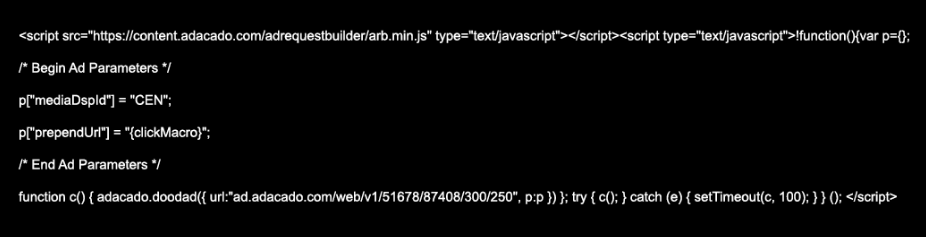
Ad Tag with Third-Party Trackers
To add the third-party impression tracker or click tracker along with your DSP’s click macro, you must manually add the corresponding Adacado ad tag parameters and insert the relevant third-party tracker for each parameter.
Follow the steps below to add the desired third-party trackers to the relevant parameters in your ad tag.
1. On the “Display Ads – Tags” page, select your DSP from the “Publisher” drop-down menu and click the blue button to download a zip file containing all the individual ad tag files in .txt format.
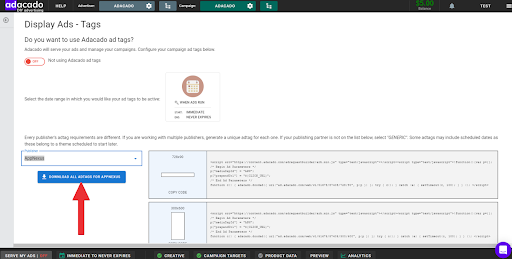
2. Open each ad tag file in a text editor and copy and paste the parameters for the desired trackers under the p["prependUrl"] parameter.
Example:
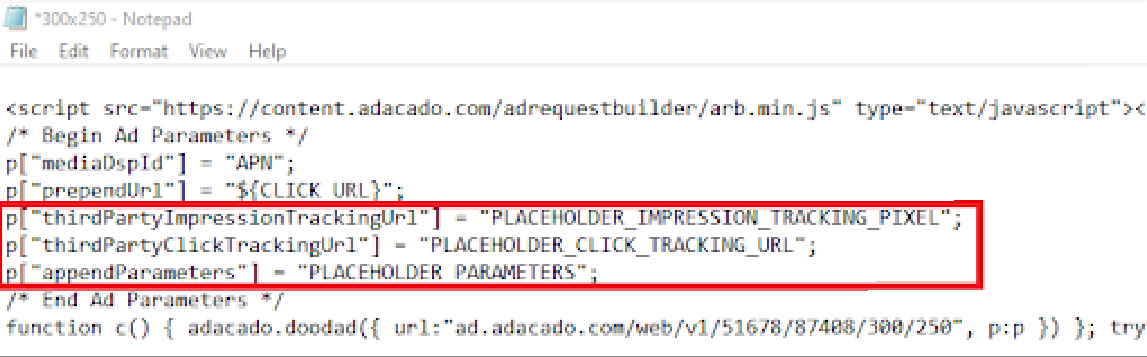
3. Replace “PLACEHOLDER” in each parameter with a third-party tracker.
4. Save the ad tag file.
These steps will work for most third-party trackers. However, if you are using a DoubleClick tracker, follow the steps below.
Inserting DoubleClick Trackers
DoubleClick Click Trackers
1. Cut the DSP’s click macro in the p[“prependUrl”] (complete characters between the quotation marks) and insert a DoubleClick click tracking URL in the p[“prependUrl”].
NOTE:
- Ensure to use a static click tracker for dynamic ads that use dynamic destination URL in your data feed.
- Ensure to add a ? after the clicking tracking URL.
2. Paste the DSP’s click macro into the “p[“thirdpartyClickTrackingUrl”] parameter.
3. Save the ad tag file.
DoubleClick Impression Tracker
1. Use the “Image Tag (image)” and cut complete characters within the quotation marks after “SRC=” and before “BORDER”.
Example:
<IMG SRC=”https://ad.doubleclick.net/ddm/trackimp/Nxxxx.site-keyname/Byyyyyyy.n;dc_trk_aid={ad_id};dc_trk_cid={creative_id};ord=[timestamp];dc_lat=N;dc_rdid=Czzzz;tag_for_child_directed_treatment=I?” BORDER=”0″ HEIGHT=”1″ WIDTH=”1″ ALT=”Advertisement”>
2. Replace [timestamp] with {{rnd}}, a dynamically generated random number, to ensure proper cache-busting.
3. Save the ad tag file.
Example of an Ad Tag with DoubleClick Trackers:
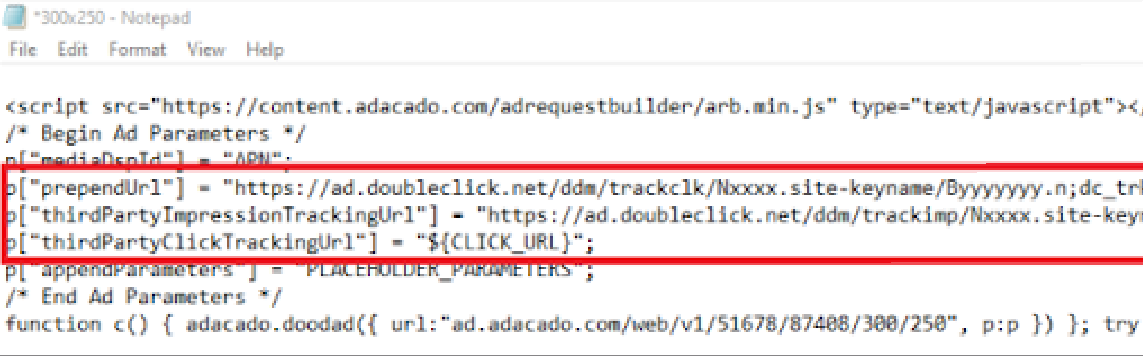
Inserting Google Analytics
If you are using Google Analytics, follow the steps below to add UTMs to your ad tag.
- Copy
p["appendParameters"] = "PLACEHOLDER_APPEND_PARAMETERS";and paste it in the ad tag above the line that says /* End Ad Parameters */.. - Replace “PLACEHOLDER” with your UTM codes.
- No need to add a & or ? at the beginning of your UTM code – we’ll determine which is best and add it in for you.
- Save the ad tag file.
Example:
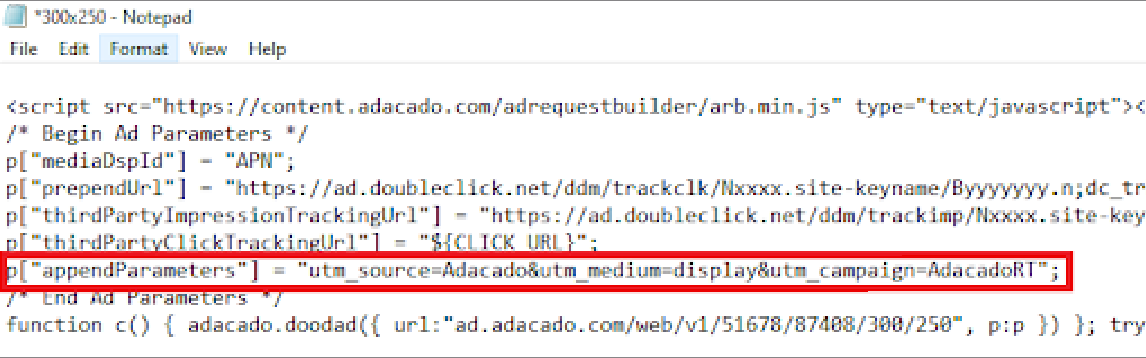
Using Data Feed
If your ads are dynamic ads using dynamic destination URLs in your data feed, you can add the third-party trackers to your ad by adding them directly to individual destination URLs in the feed. This can be used if the same trackers are applied across all ad sizes.
Click Tracker
1. Make sure your click tracker is a static click tracker.
2. Add click tracker with a ? before individual destination URLs.
Example:
https://ad.doubleclick.net/ddm/trackclk/N1234.123Adacado/B1234.1234;dc_trk_aid=1234;dc_trk_cid=12345;dc_lat=;dc_rdid=;tag_for_child_directed_treatment=I?https://MyAdvertiser.com/1

UTMs
1. Add UTMs at the end of the destination URLs, beginning with a ? or &. ? is most common, but if that doesn’t work, try &.
Example:
https://MyAdvertiser.com/3?utm_source=Adacado&utm_medium=display&utm_campaign=AdacadoRT

IMPORTANT:
Always test to make sure that impressions, clicks, and analytics data are flowing into your third-party reports. If your data isn’t showing up as expected, check below:
- Make sure the tracker is valid and has not expired.
- Make sure the tracker is inserted in the correct parameters of the ad tag.
- For dynamic ads, make sure the click tracker is a static tracker, added properly with a ?, and
- that the ad clicks through to the expected dynamic destination URL.
- Make sure [timestamp] in the impression tracker is replaced with {{rnd}}.
- Make sure the UTMs are correctly added to the ad tag without a ? or &.
If the problem persists after checking all of the above, please contact your third-party tracking platform or DSP to ensure all settings are set up correctly.
If you’re still having trouble or have questions, feel free to reach out to us anytime at support@adacado.com
