The platform navigation guide for Adacado provides detailed instructions on how to effectively navigate the platform. Understanding the available navigation options will empower you to efficiently manage your campaigns. Let’s explore the various sections and menus in both the header and footer of the platform.
Header
The top section of the platform provides convenient access to essential features and information related to your account, advertiser, and campaign.
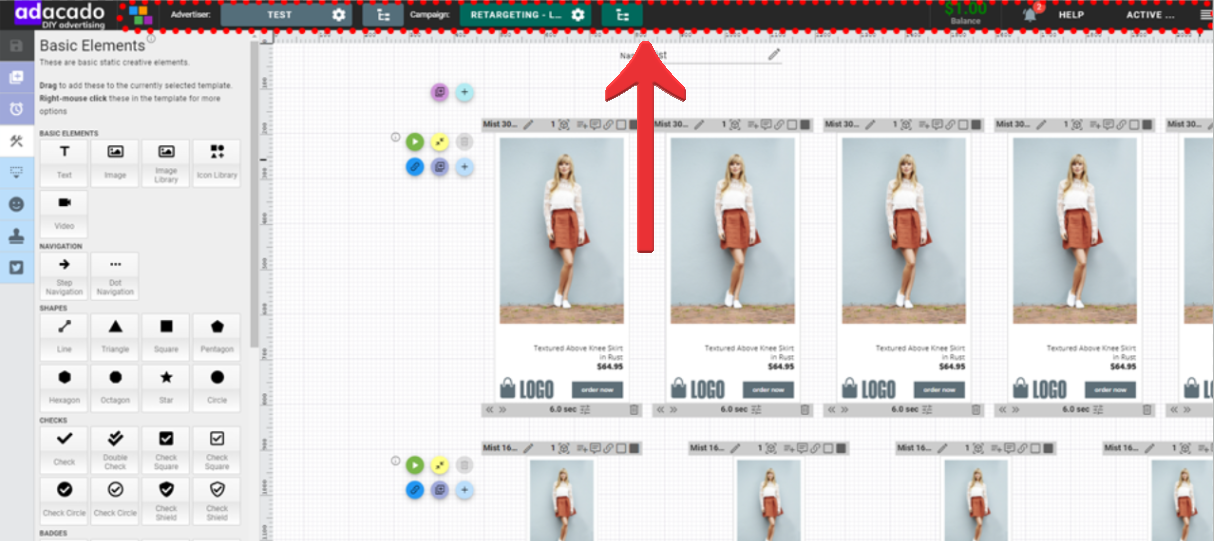
Campaign Guide
The Campaign Guide provides a step-by-step overview of launching campaigns and tracks your progress. To access it, simply click on the icon in the header.
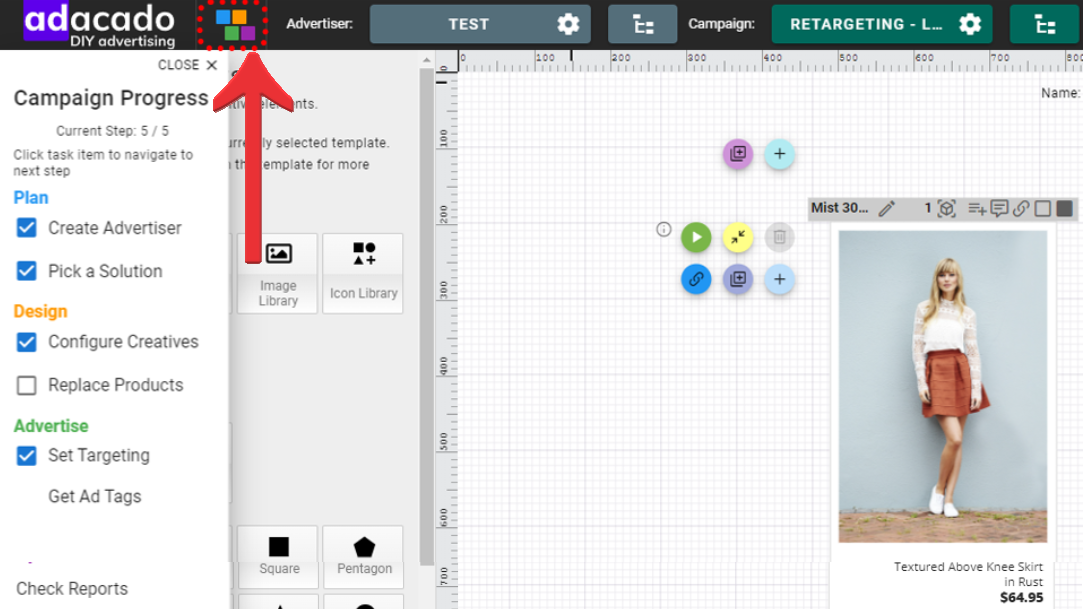
Advertiser and Campaign Information
This section displays details about your most recently viewed or worked on advertisers and campaigns. It also provides quick access to a complete list of advertisers in your account, campaigns associated with the selected advertisers, and options to add new advertisers and campaigns.
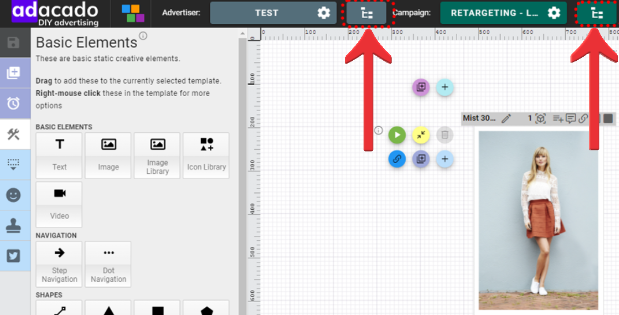
Advertiser
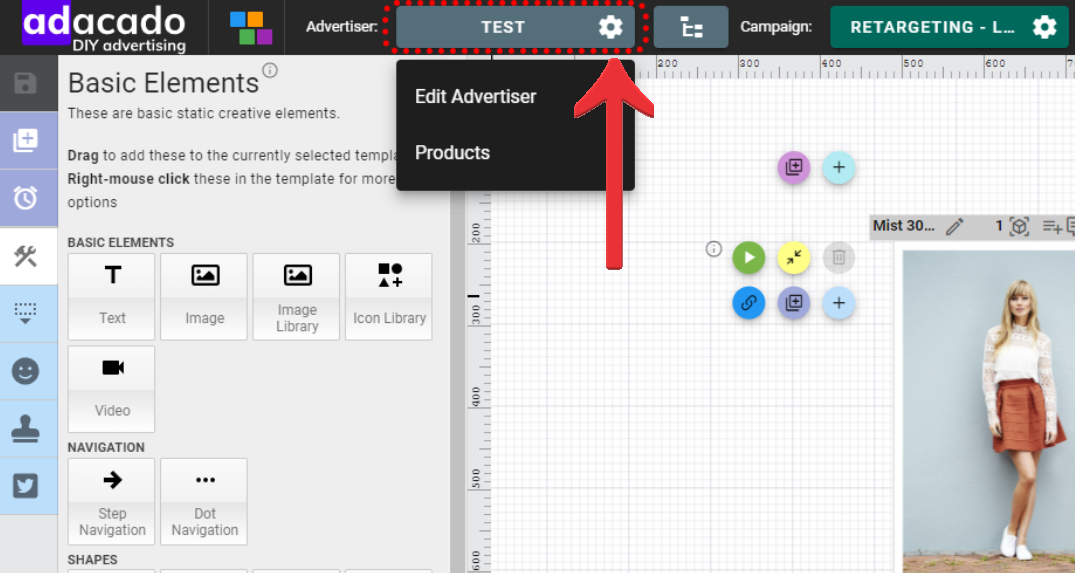
Edit Advertiser
Easily modify advertiser information, such as the website URL or address. You can also update the advertiser’s status from the “Standing” page.
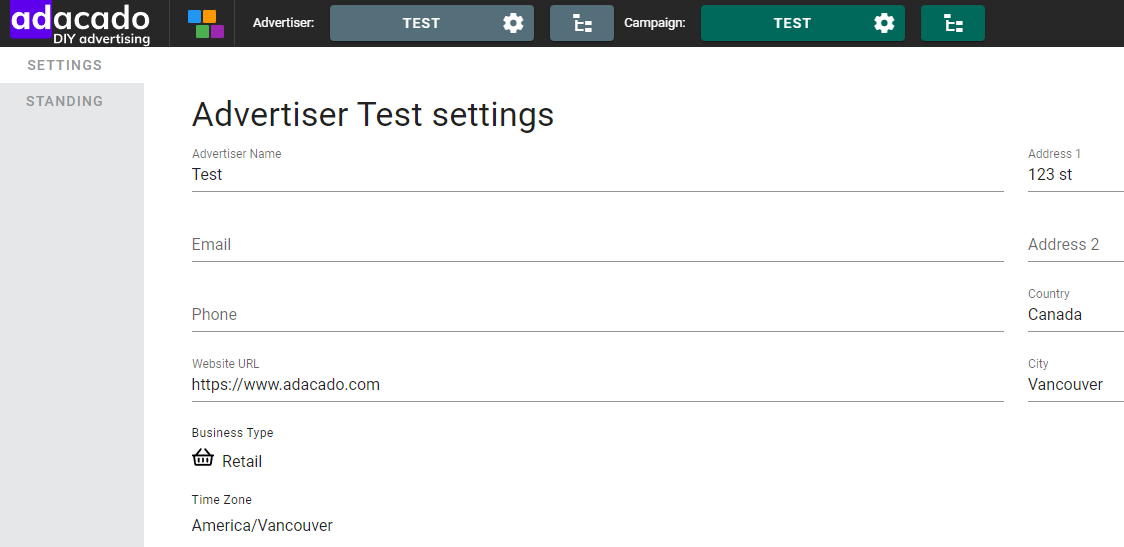
Products
Access the advertiser product settings page, where you can generate product data at the advertiser level. This data can be used by all campaigns belonging to that advertiser.
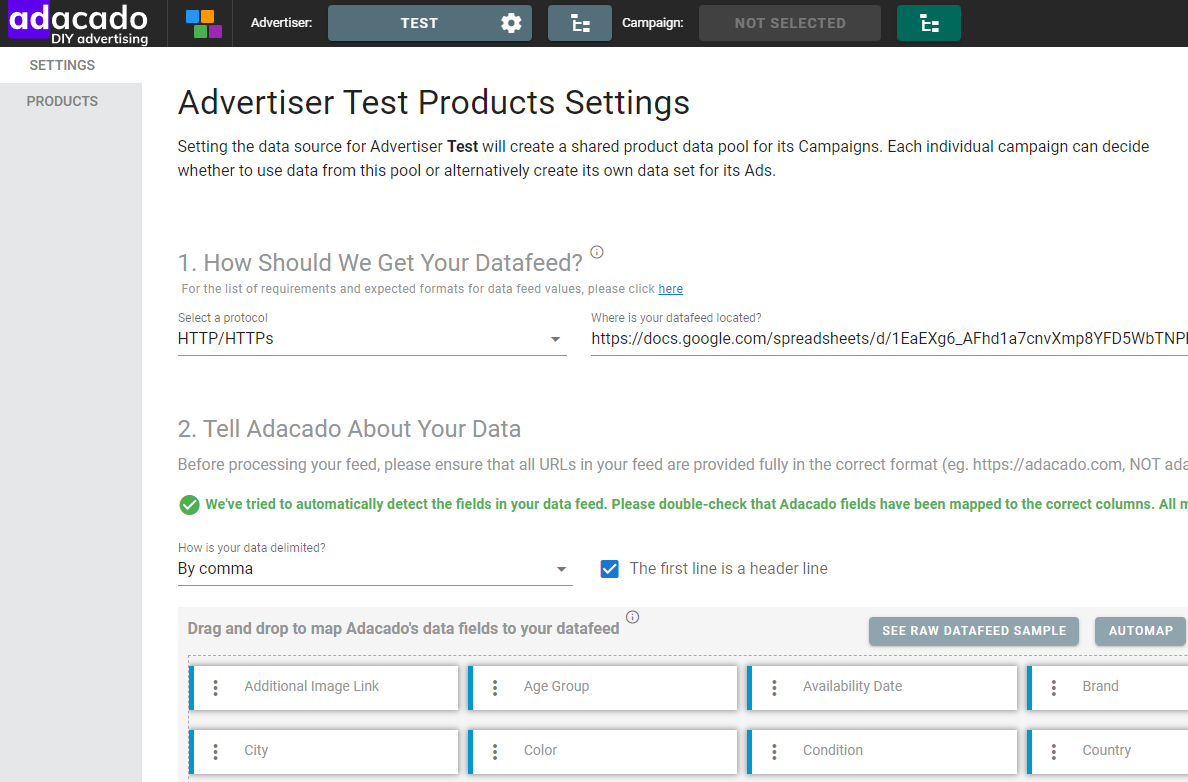
Campaign
Within the Campaign menu dropdown, you can navigate to different sections of the platform, modify the campaign name, or archive the campaign.
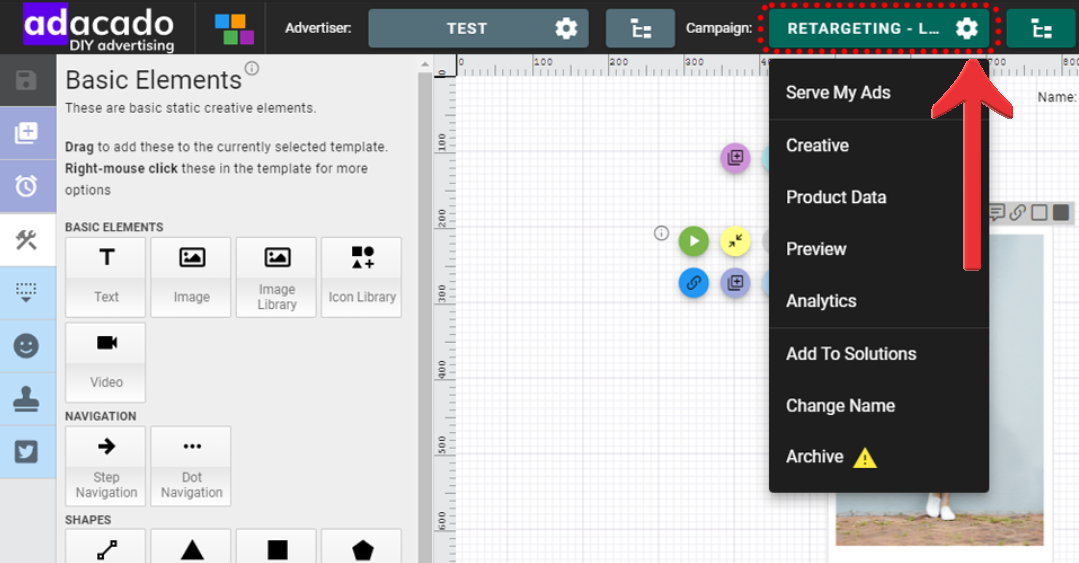
Balance
The Balance allows you conveniently check your account balance and credit status.
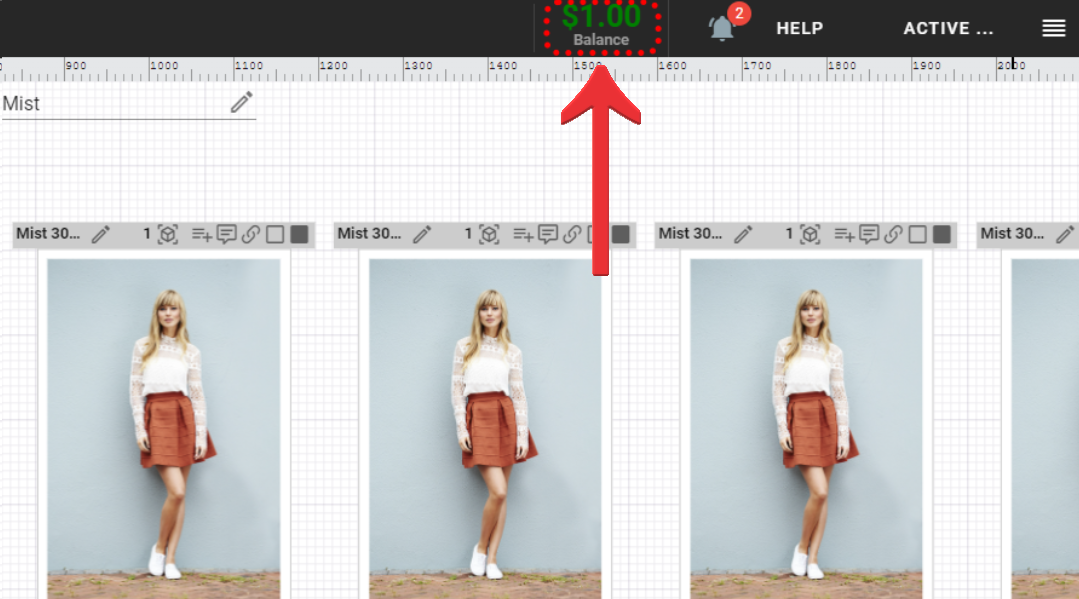
Notifications
Stay informed about updates related to data feeds and media channel configuration. By clicking on the bell icon, you can access a list of messages regarding the status of scheduled data feed runs or media channel configuration updates.
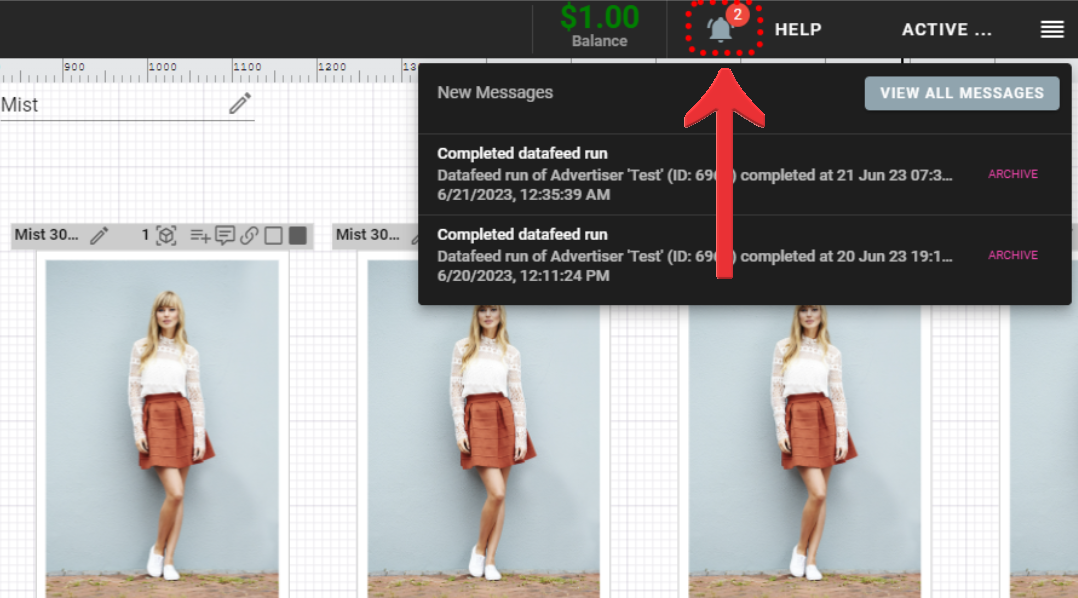
HELP
Make the most of the Adacado platform with the HELP section. It offers quick access to helpful resources such as in-app hints, the Campaign Guide, tutorial videos, and support pages, ensuring you have the assistance you need.
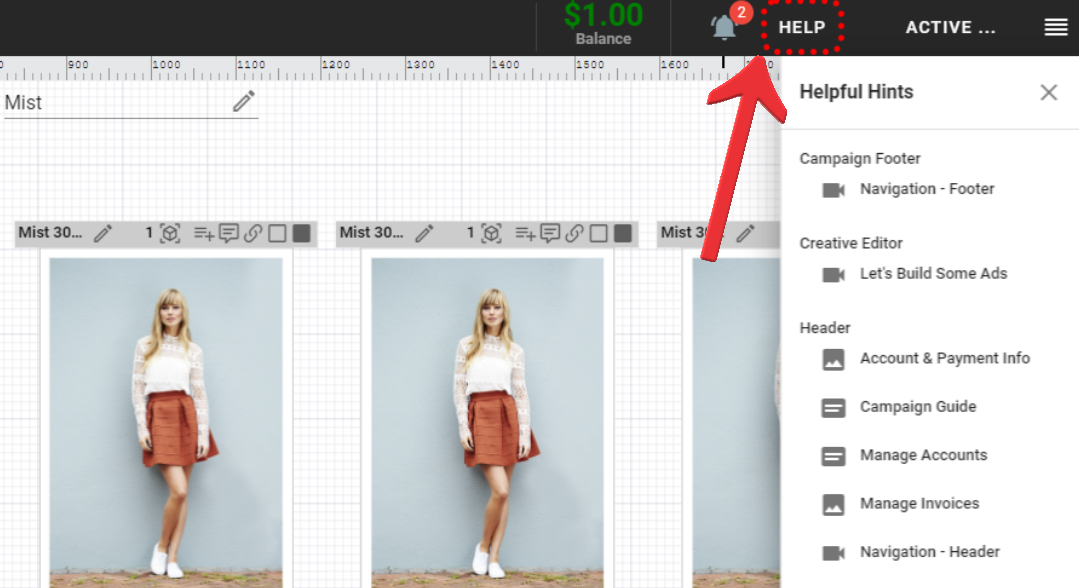
The Account dropdown menu provides options to modify account and payment information, manage multi-users, and view invoices and reports.
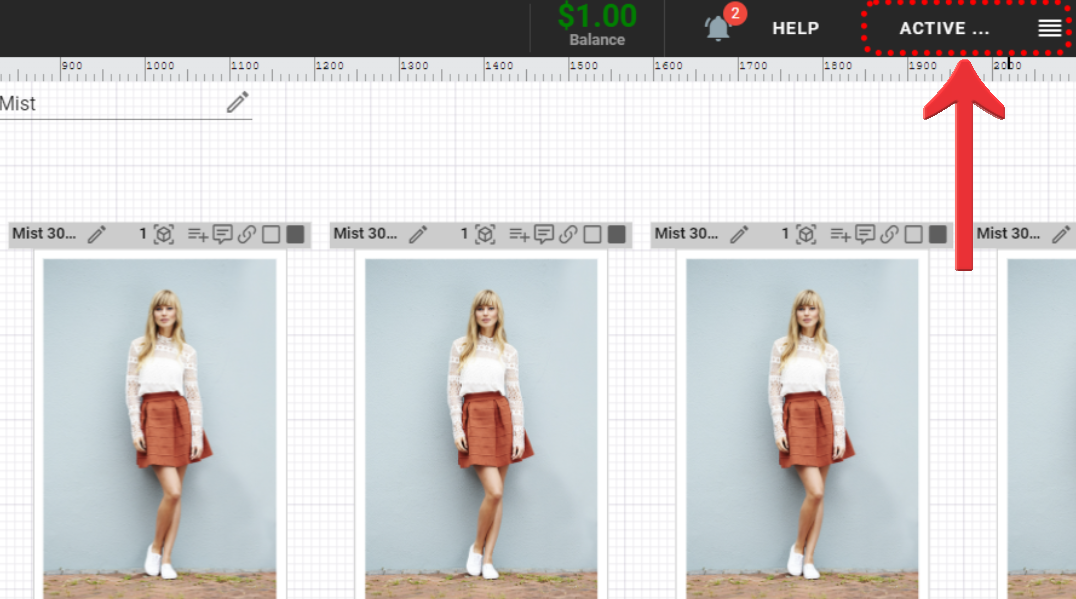
Footer
The footer section provides easy access to various tasks related to setting up campaigns.
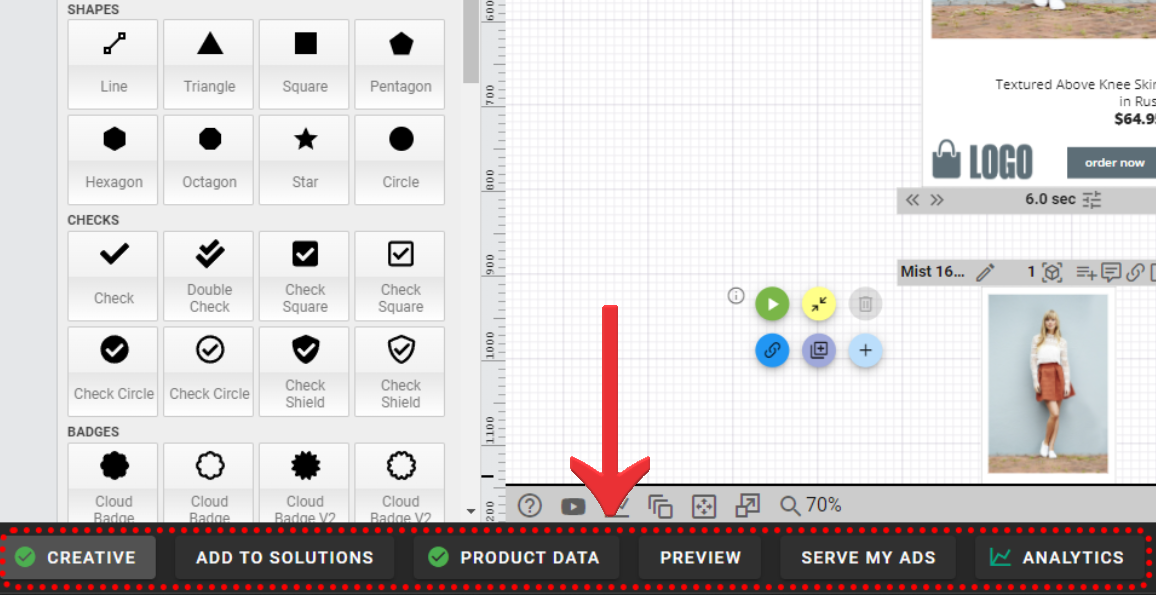
CREATIVE
Access the campaign’s Creative Editor page by clicking on the “Creative” tab. Here, you can add ad templates and edit them using a variety of creative widgets and features.
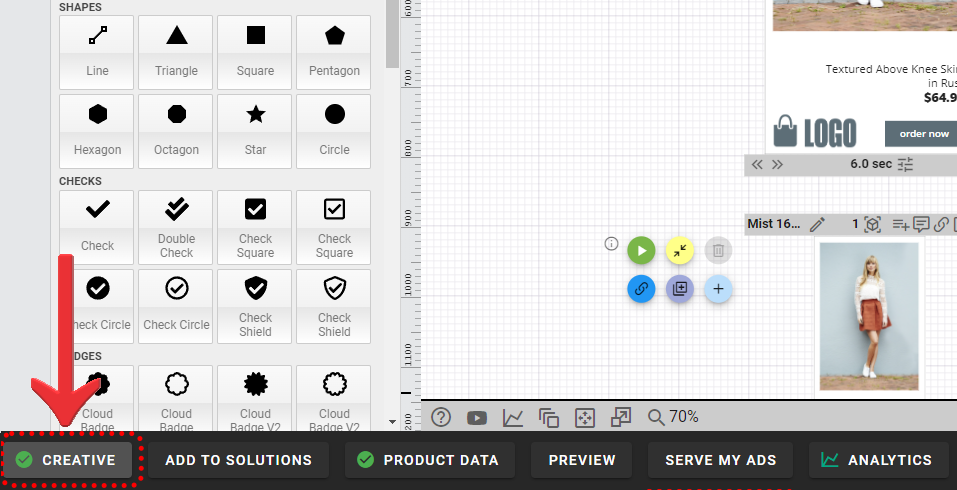
ADD TO SOLUTIONS
Save campaign configuration, including creative, data feed, and media channel, by clicking on the “Add to Solutions” tab. This feature enables you to build a library of your own campaign solutions that can be used across different advertisers, enabling a seamless campaign setup process.
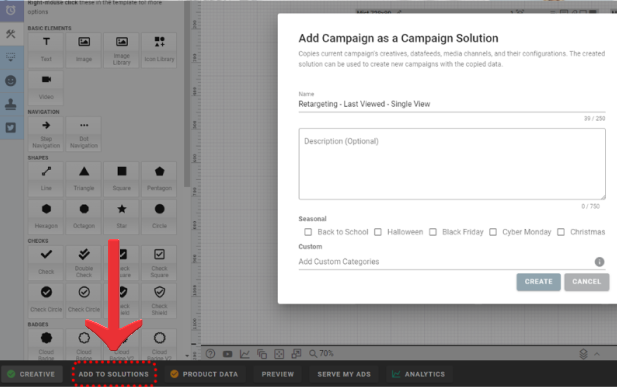
PRODUCT DATA
Access the campaign’s product data settings by clicking on the “Product Data” tab. From there, you can filter advertiser product data to utilize specific subsets for campaigns or add campaign-specific data feeds.
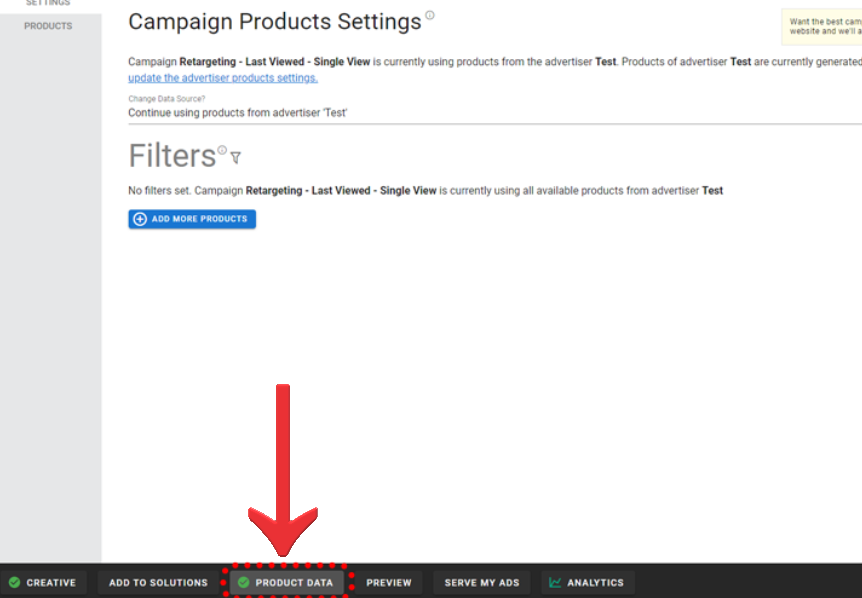
PREVIEW
Get a comprehensive view of your live ads by clicking on the “Preview” tab.
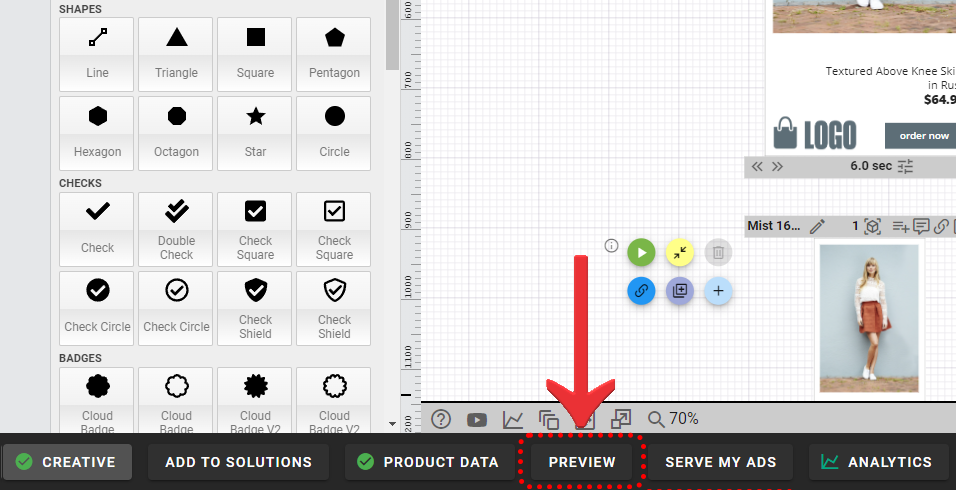
The Preview page showcases all creatives added to your campaign, allowing you to review various ad formats at once. You can also share a link to the Preview page with clients for creative approval.
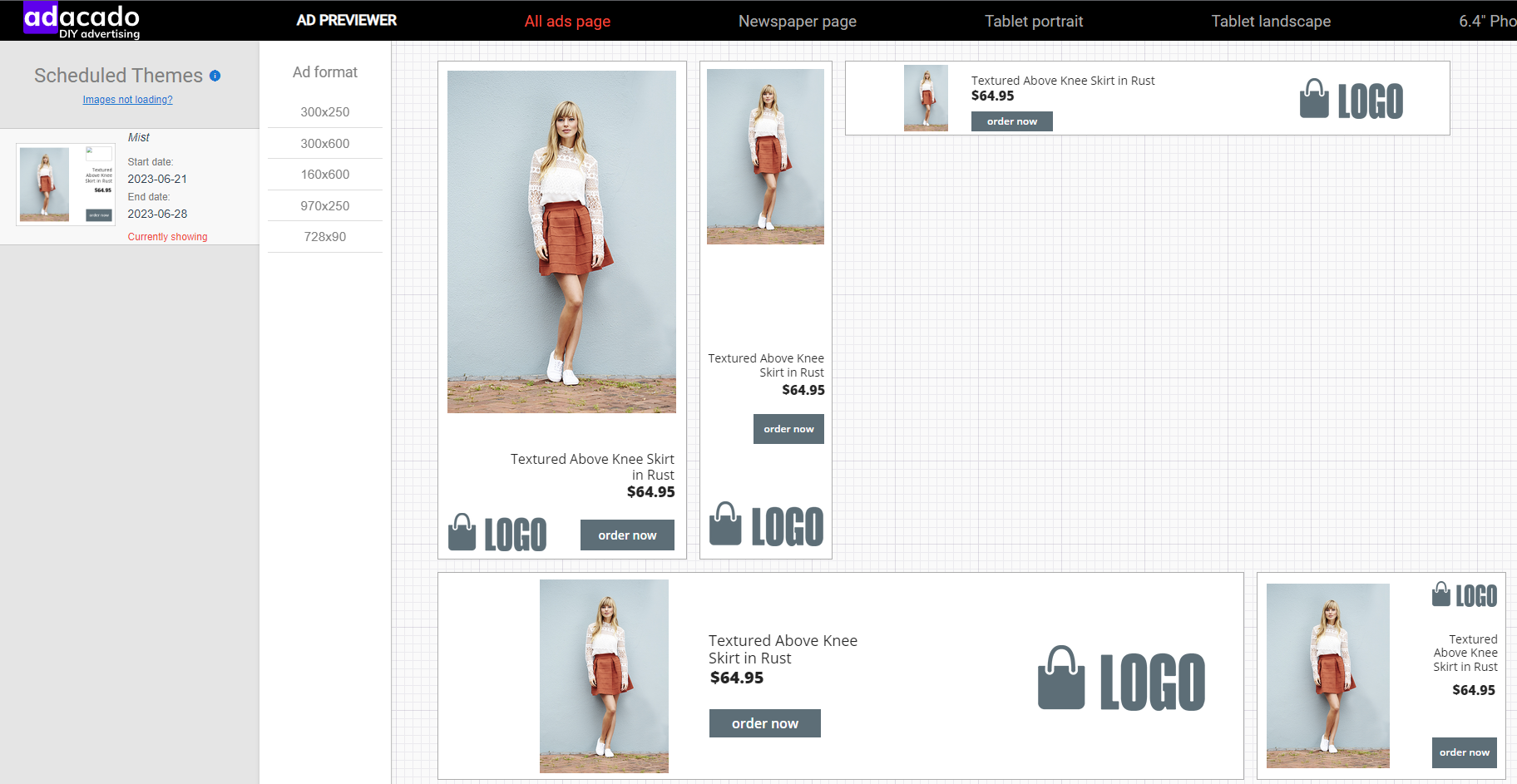
SERVE MY ADS
When you are ready to launch your campaign, click the “Serve My Ads” tab to access the “Ad Delivery Settings” page.
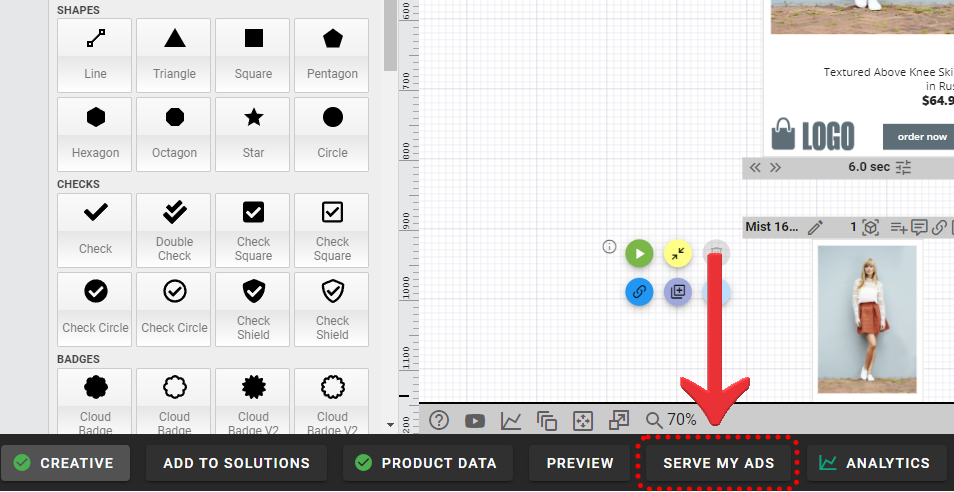
Here, you can configure media channels or download ad tags for your DSP.
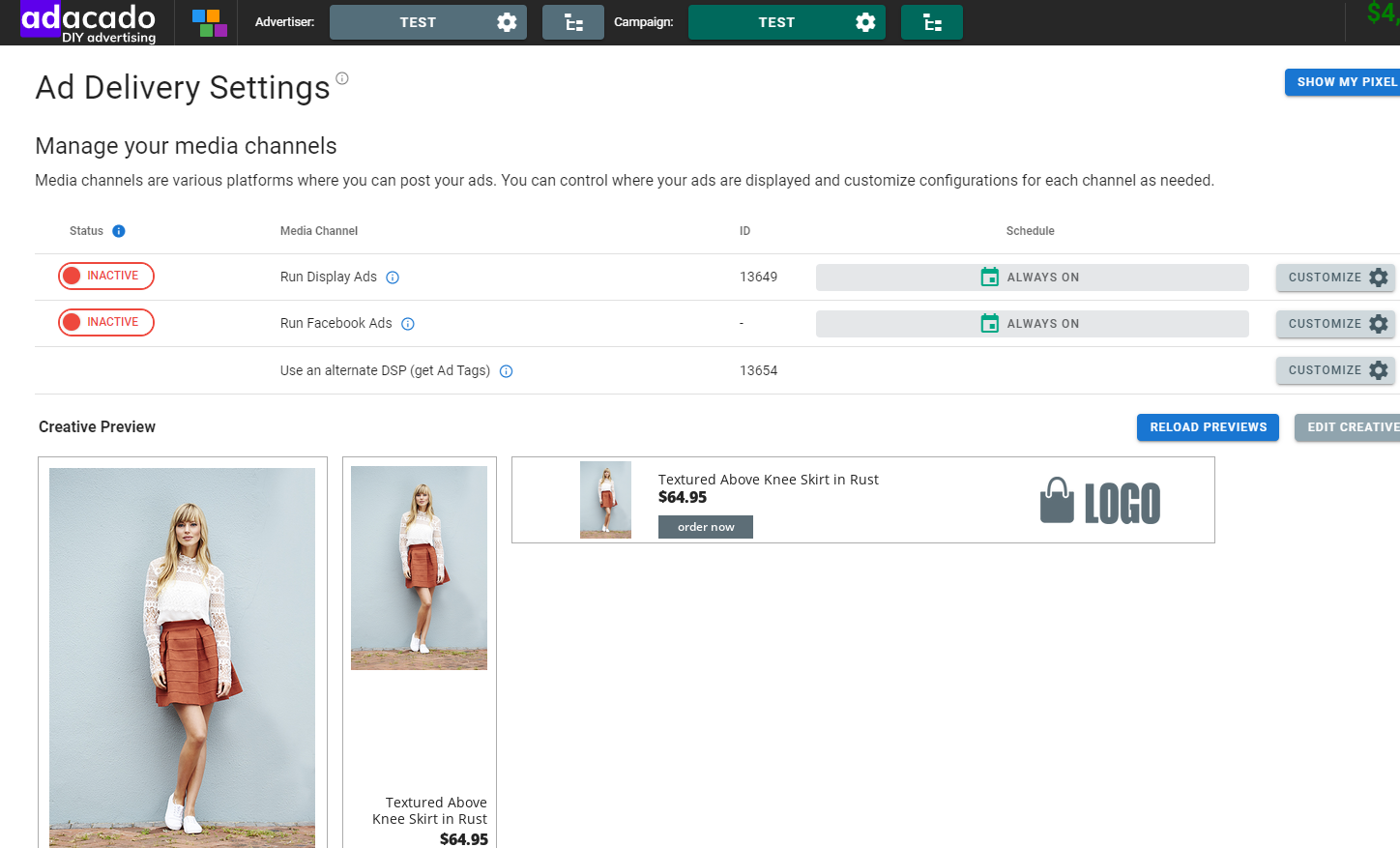
ANALYTICS
As your ads run, access your campaign performance data on the Campaign Analytics Dashboard.
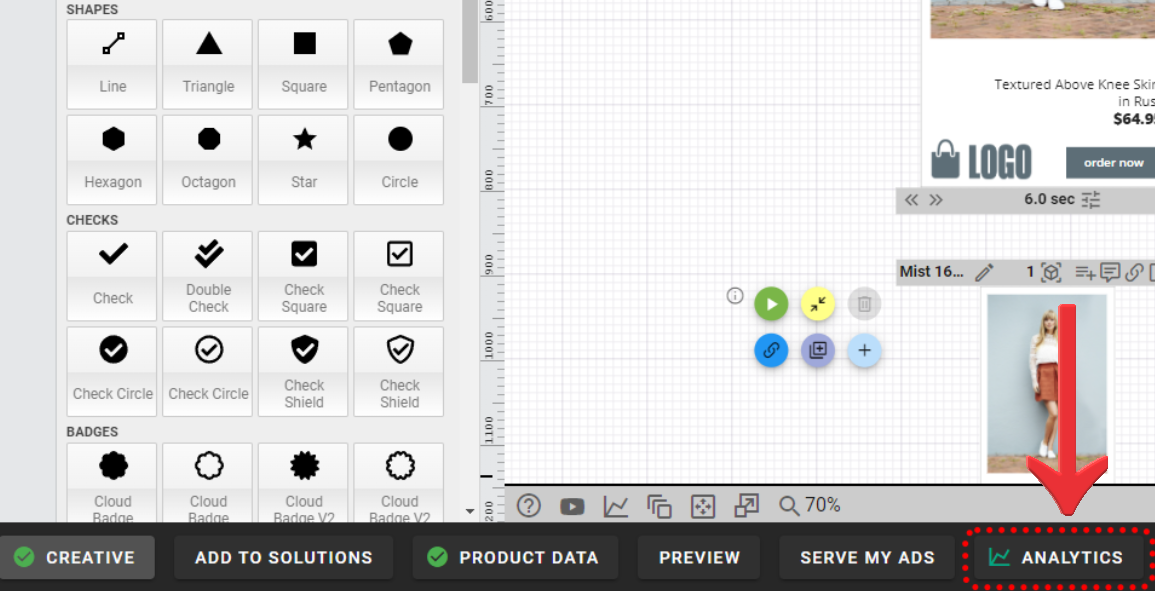
Here, you can monitor key metrics such as CPC, impressions, clicks, and more to optimize campaign performance.
If you’re still having trouble or have questions, feel free to reach out to us anytime at support@adacado.com
