In addition to the predefined product targeting options provided, Adacado also allows you to customize your product targeting based on different combinations of data collected from data feeds, pixel events, and ad clicks.
Custom targeting gives you more options to choose which products to display and in what order. These data combinations should be configured with your creative in mind, considering things like template design and the number of templates per ad.
How to Configure Custom Targeting
To configure the advanced product targeting, select “Advanced Dynamic Solution” from the Product Targeting options, then select the custom targeting option. Depending on the custom targeting option you selected, you will see different data fields to choose from.
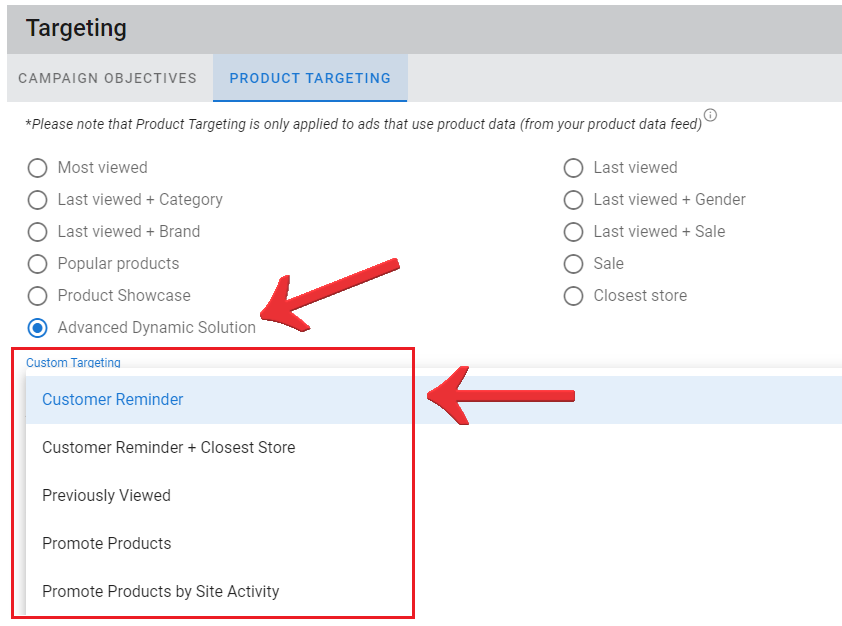
All custom targeting options require product data generated from a data feed, and Adacado pixels are either required or optional depending on the targeting option. If the Adacado pixel is optional and not implemented on the advertiser’s website, the targeting logic will skip data that requires pixel data.
Logic or data that requires Adacado pixels is:
- Last viewed product
- Most viewed product
- Revenue Per Click
- Popularity
- Popularity by Revenue
In the Advanced Product Targeting options, ad click data and pixel event are used to determine the order in which products are displayed. There are 5 options to choose from, some require pixel data.
- Click Through Revenue
- Product price in data feed x number of clicks
- Revenue Per Click
- Product price in data feed
- Popularity (requires Adacado pixel)
- Number of product page visits
- Number of Clicks
- Number of clicks for each product for single view templates. For multiview templates, this means the number of times individual products were in view when an ad was clicked on.
- Popularity by Revenue (requires Adacado pixel)
- Number of product page visits x product price in data feed
Custom Targeting Options
Customer Reminder
Campaign Type: Retargeting
Adacado Pixel: Required
Products to Display
- Last Viewed or Most Viewed + Additional products that share the same product attributes as Last Viewed or Most Viewed (e.g., category, price, brand, make, model, etc.)
Product Display Order
- Last Viewed or Most Viewed > Show the most relevant additional products first or last, based on selected click data
Examples
- Suppose there are 5 templates in each ad format, and the last product the user saw on the advertiser’s website is a coffee machine. If you want to show the 1 last viewed product first, then the most relevant product in the kitchen category, the same category as the last viewed product, based on the number of clicks over the last 28 days, your targeting configuration should be:
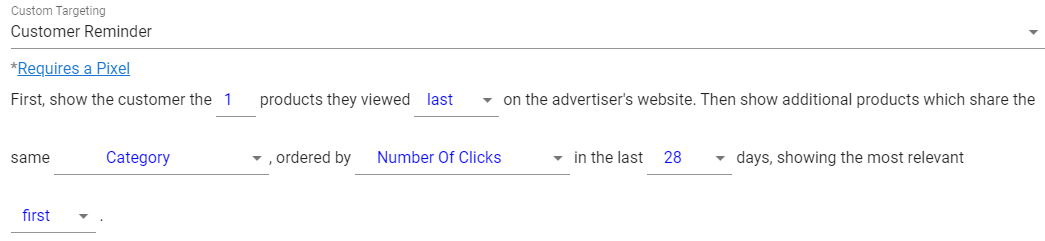
- Let’s say the additional products selected from the kitchen category in your feed are an electric kettle, waffle maker, griddle and cookware set. If the number of clicks is in descending order of cookware set, waffle maker, electric kettle, and griddle, then 5 products are displayed in the ad in the order of coffee machine > cookware set > waffle maker > electric kettle > griddle.
Closest Product + Customer Reminder
Campaign Type: Retargeting or Prospecting
Adacado Pixel: Optional
Products to Display
- Products closest to the user’s location based on the user’s IP address. The data feed should contain latitude and longitude values for each product.
- Last Viewed or Most Viewed + Additional products that share the same product attributes as Last Viewed or Most Viewed (e.g., category, price, brand, make, model, etc.)
Product Display Order
When Adacado pixel is implemented on an Advertiser’s website
- Product closest to the user’s location > Last Viewed or Most Viewed > Show the most relevant additional products first or last, based on selected click data
When Adacado pixel is NOT implemented on an Advertiser’s website
- Product closest to the user’s location > Show the most relevant additional products first or last based on selected click data
Examples
When Adacado pixel is implemented on an Advertiser’s website
- Suppose you have a feed with gyms in different locations and 5 templates for each ad format.
- The last gym the user saw on the advertiser’s website is Gym A, and Gym B is the closest gym to the user’s location in the feed.
- To show Gym B first, then Gym A, then the most relevant gym with the same price (monthly fee) as Gym A, based on popularity over the last 14 days, your targeting configuration should be:
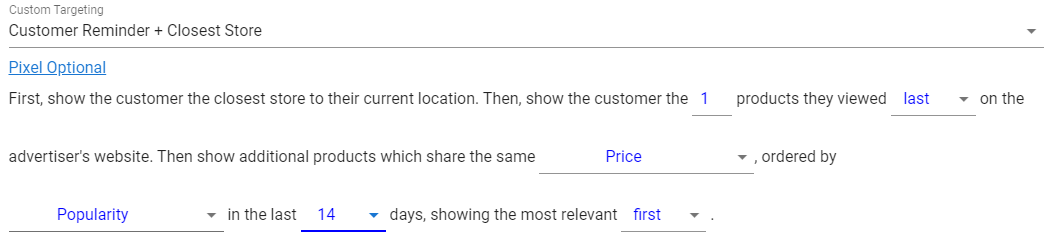
- Let’s say that the additional gyms selected from the feed for the same price are the gyms C, D, and E. If the order of popularity is C > D > E, then the ad will show 5 products in the order of Gym B > A > C > D > E.
When Adacado pixel is NOT implemented on an Advertiser’s website
- The data configuration options are the same as when Adacado pixel is present on the advertiser’s website. However, data related to pixel data (e.g., “Last Viewed” or “Most Viewed” products and the number of “Last Viewed” or “Most Viewed” products) will be excluded from the targeting logic regardless of which choice you make.
- In this case, the ad displays the closest gym, Gym B, and 4 additional gyms based on popularity. If the order of popularity of the additional gyms is Gym C, D, E, F, then 5 gyms are displayed in the ad in order of Gym B > C > D > E > F.
Products Similar to the Last or Most Viewed
Campaign Type: Retargeting
Adacado Pixel: Required
Products to Display
- Products with the same product attributes (e.g., category, price, brand, make, model, etc.) as the Last Viewed or Most Viewed product
Product Display Order
- Show the most relevant products first or last based on selected click data
Examples
- Suppose there are 5 templates in each ad, and the most viewed product the user saw on the advertiser’s website is a dining chair. If you want to show products in the same category, “Furniture,” in ascending order of “Revenue Per Click (product price)” collected in the last 7 days, the targeting configuration would be:
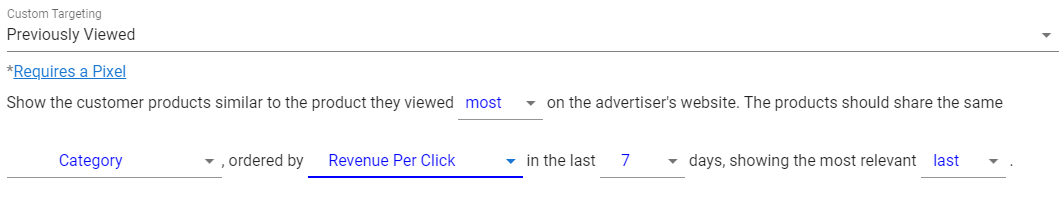
- Assuming a sofa, bed, dining table, coffee table, and cabinet are selected, in this example the most relevant product should be placed in the last template of the ad. Therefore, if the product price is in order from low to high, coffee table > cabinet > dining table > bed > sofa, 5 products will be displayed in this order in the ad.
Promote Products
Campaign Type: Prospecting
Adacado Pixel: Not Required
Products to Display
- Any products from your data feed
Product Display Order
- Show the most relevant products first or last based on click data that does not require Adacado pixel data (e.g., Click Through Revenue, Revenue Per click, Number of Clicks)
Examples
- Suppose the advertiser is a used car dealer and there are 5 templates in each ad format. If you want to display products in ascending order of price, the targeting configuration is as follows:

- Suppose vehicles A, B, C, D, and E have the lowest vehicle price in the data feed, and the ascending order of vehicle price is A < B < C < D < E. Then the ad will display 5 products in order of A > B > C > D > E.
Promote Products by Site Activity
Campaign Type: Prospecting or Retargeting
Adacado Pixel: Required
Products to Display
- Any products from your data feed
Product Display Order
- Show the most relevant products first or last based on click data, including data gathered from pixel data.
- The targeting configuration fields are the same as the “Promote Products” option, and the difference is that this option has more click data to choose from.
Examples
- Suppose the advertiser is a used car dealer, and there are 5 templates in each ad format. If you want to display products based on “Popularity By Revenue” collected in the last 7 days, the targeting configuration is as follows:

- Suppose vehicles A, B, C, D, and E have the highest popularity by revenue (combined value using product page views and product price), and the descending order of popularity by revenue is A > B > C > D > E. Then, the ad will display 5 products in order of A > B > C > D > E.
If you’re still having trouble or have questions, feel free to reach out to us anytime at support@adacado.com
