QuickImage is an advanced feature that enables users to efficiently manage image assets and update images used in their ads. QuickImage allows you to effortlessly refresh static images in your ads without manual intervention after the initial setup. By automating the process, you can ensure that your campaigns always have the most up-to-date visuals, streamlining your ad management workflow.
What is QuickImage?
QuickImage is an option provided by the image widgets when adding a static image to your ad. It utilizes a download URL to fetch an image at the customer-specified time. The Adacado system automatically retrieves and caches the image on our CDN for quick use in the ads.
Who Should Use QuickImage?
QuickImage is beneficial for various business types and scenarios:
- Any business in Retail, Auto, Real Estate, Hotel, or Services.
- Agencies or advertisers managing a large number of regional or local franchises or dealerships, requiring periodic brand or promotional ad campaign updates with the creative and guidance provided by the brand.
- Advertisers running seasonal campaigns with timely creatives.
- Advertisers running campaigns that frequently require static image updates (e.g. background image).
Benefits of Using QuickImage
By incorporating QuickImage into your workflow, you can enjoy the following advantages:
- No need for direct manual image uploads to the DSP, saving time and resources.
- Seamless and efficient creative management, especially for a high number of advertisers and campaigns.
Getting Started
To use the QuickImage feature, follow these steps:
1. Choose an Adacado campaign solution or select a pre-built template.
2. Click on the desired placeholder image in the template. The image widgets that offer QuickImage options include “Image,” “Image Library,” “Company Logo,” and “CTA Button Image.”
3. Click on the “Change” button located below the image preview in the widget inspector on the right.
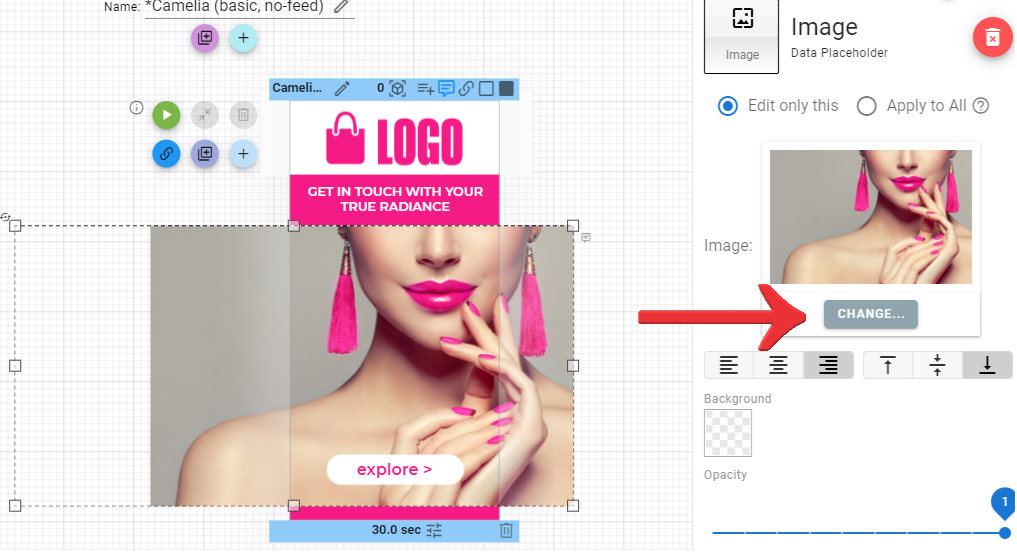
4. Select the “QuickImage” tab.
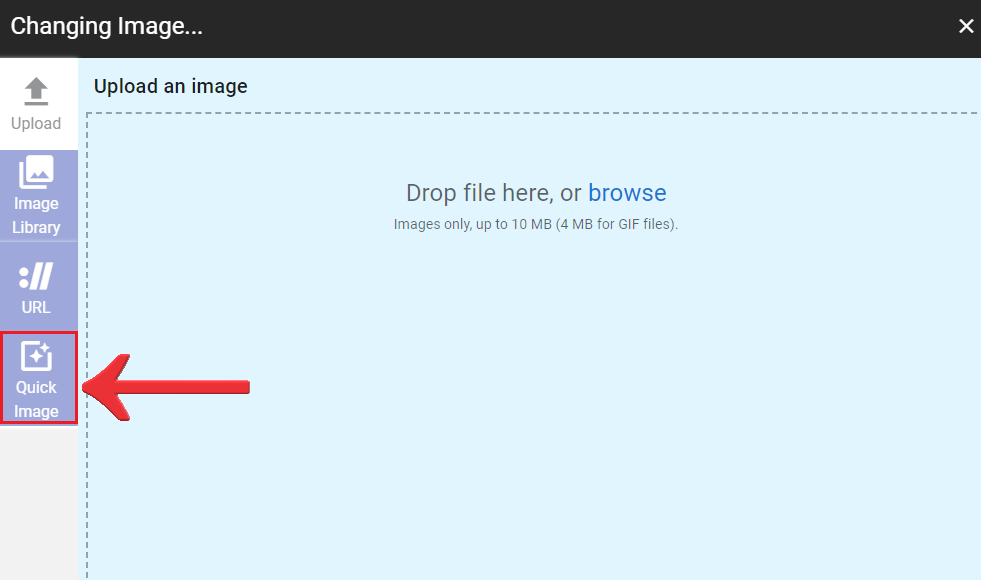
5. Enter a valid image URL. If the URL is invalid, an error message will be displayed, and the image will not be previewed.
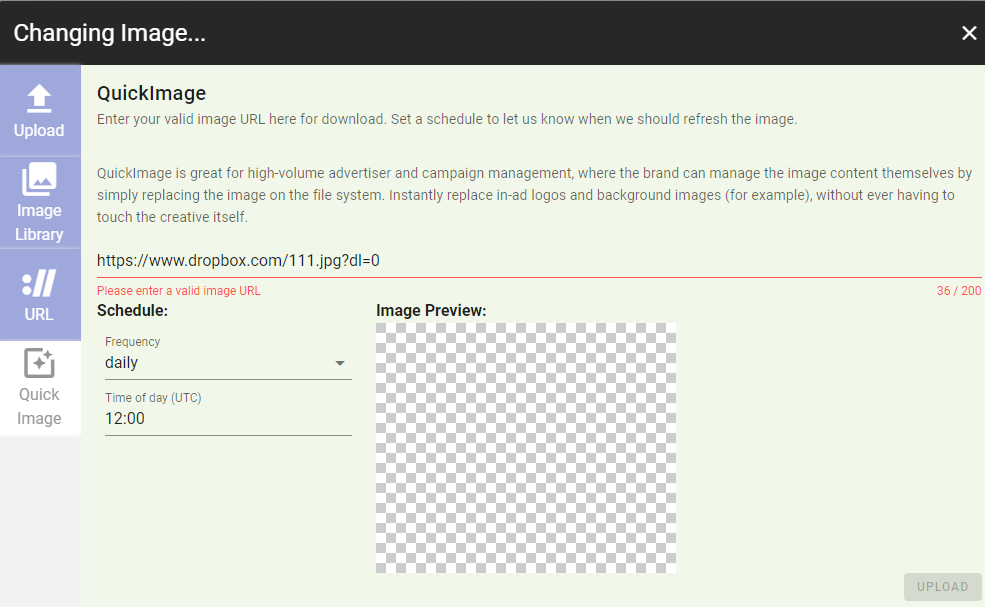
NOTE: When using Dropbox URLs, modify the URL by changing “dl=0” at the end of the string to “dl=1” to enable image URL downloading.
6. Preview the image and schedule the image download based on your preferred frequency (daily, weekly, or monthly) in UTC. Choose the daily option if you are uncertain about the specific update timing of the image on your file server.
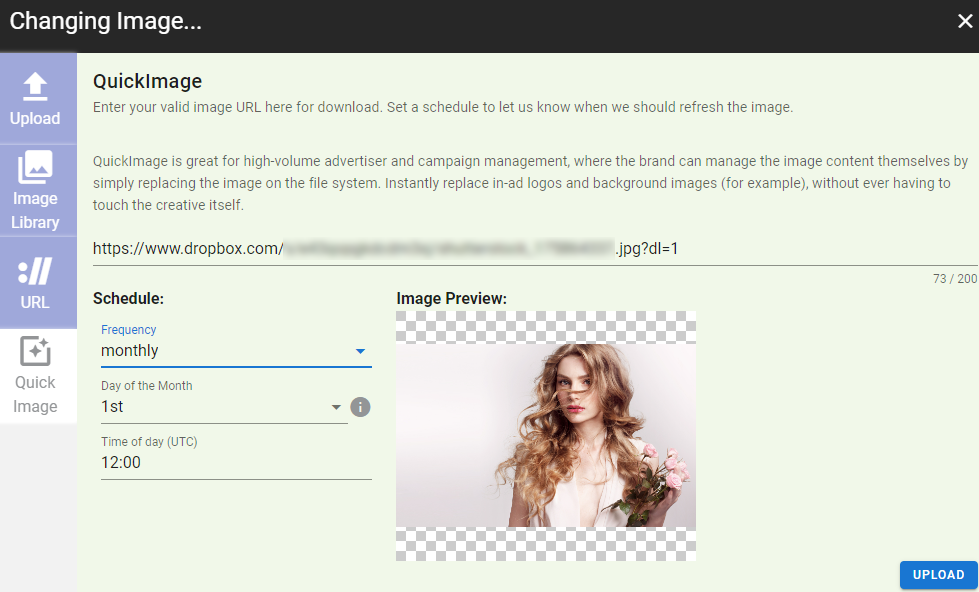
7. Click the “Upload” button to save your settings.
Creating Campaign Solutions with QuickImage
If you have a large number of campaigns that can benefit from using QuickImage, follow these steps:
- Create a campaign using static image widgets and enable the QuickImage option.
- Save the campaign as your campaign solution.
- When creating new campaigns, choose the campaign solution you saved from the “My Solutions” page.
- Configure the QuickImage settings as necessary. Depending on your specific campaign, you may or may not need to replace the QuickImage URL that was copied over from your solution.
Managing QuickImage
Viewing Scheduled Image Refreshes
To view your image refreshes as scheduled:
- Open your campaign’s Creative page.
- Click the green ad play button next to the first template of each ad format.
- Verify if the updated image is displayed in the ad.
Troubleshooting If the Image is not Refreshed
If you encounter issues with image refreshing, follow these troubleshooting steps:
- When the updated image is not displayed in the “Image Preview” within QuickImage settings:
- Verify that the image file has been correctly replaced on your image hosting platform.
- Ensure that no changes have been made to the image URL, as the system relies on the URL remaining the same.
- When the updated image is displayed in the “Image Preview” within the QuickImage settings
- The updated image exists, but there may be an issue with accessing it from our cloud provider or downloader due to a filter on your side. To resolve this:
- Allow access (at least) to our download IP 104.196.66.163.
- Check if your web servers are blocking proxy requests and update the settings to allow downloads accordingly.
- The updated image exists, but there may be an issue with accessing it from our cloud provider or downloader due to a filter on your side. To resolve this:
If the problem persists, contact support@adacado.com.
Modifying Image Refresh Schedules
You have the flexibility to customize the image refresh schedules as needed. Whenever the schedule is updated, the image will be re-downloaded and instantly displayed on your ads. Therefore, it is important to update the schedule in the QuickImage settings prior to replacing the image on the file server to ensure a smooth transition.
How to Stop Using QuickImage
To stop using QuickImage, simply choose one of the alternative options (Upload, Image Library, or URL) to add the static image to your ad.
Use Cases
Retail / Real Estate / Hotel
- Product Promotions: Advertisers in these businesses can use the QuickImage option to showcase their latest promotions or discounts. By scheduling image refreshes, they can ensure that their ads always display the most up-to-date offers, creating a sense of urgency and driving customer engagement.
- Seasonal Campaigns: Advertisers in these businesses often run seasonal campaigns to align with holidays or special events. With the QuickImage option, they can easily update the visuals in their ads to reflect the current season, creating a fresh and relevant advertising experience for their audience, even without logging into our platform after the initial setup.
Services
- Event or Service Promotions: Service-based businesses, such as event planners, caterers, or vacation rental providers, can utilize the QuickImage option to highlight their latest offerings or promotions. By automatically updating images based on scheduled refreshes, they can effectively capture the attention of potential clients and drive bookings or inquiries.
- Seasonal Campaigns and Special Events: Advertisers in these industries can tailor their ads to specific seasons or upcoming events. For example, travel agencies can showcase destination images based on popular travel seasons, while event planners can update visuals to reflect upcoming holidays or special occasions.
If you have any further questions, please contact support@adacado.com
