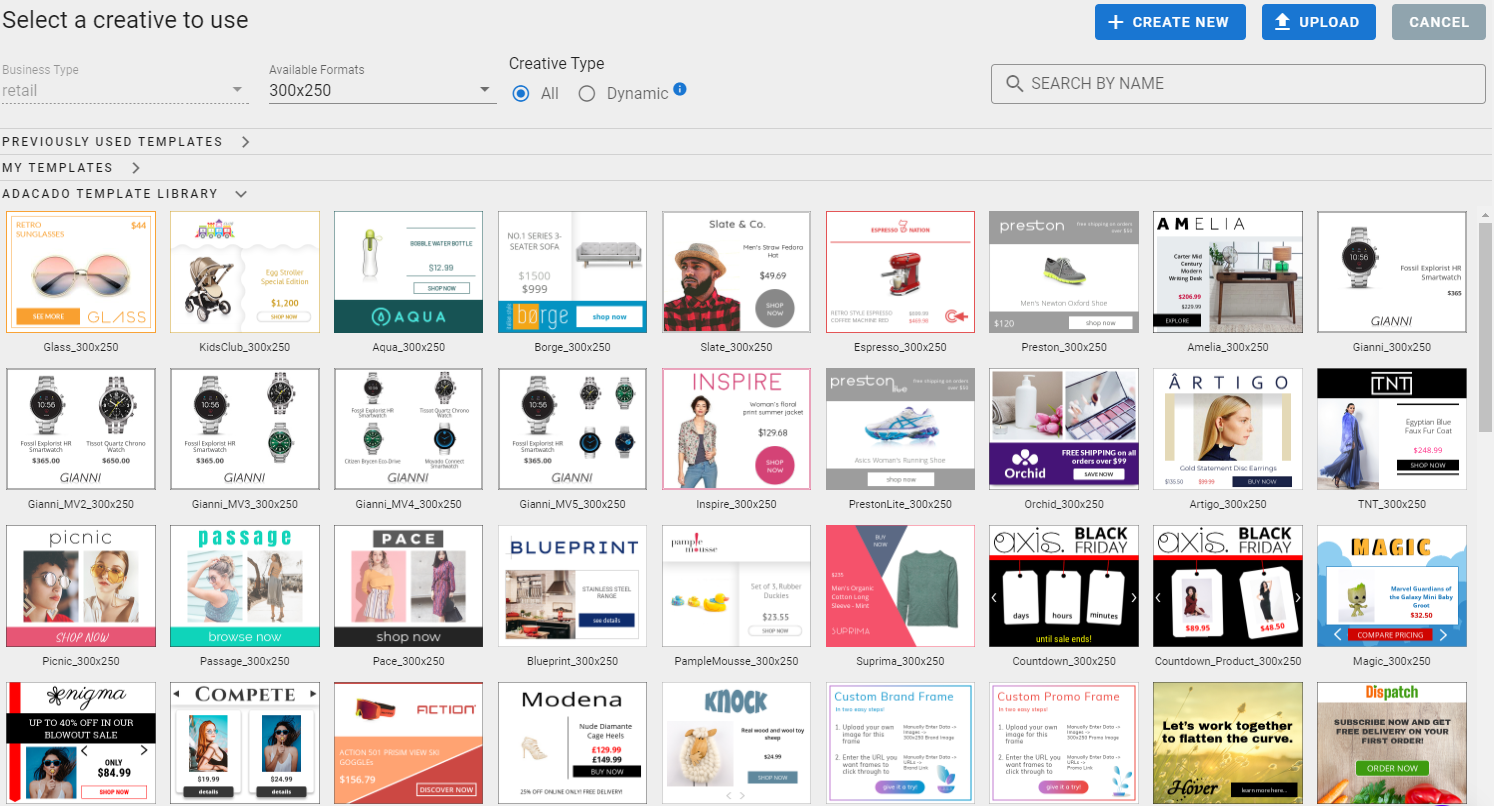Selecting your creative in Adacado is fun and easy!
When you log into Adacado for the first time, you will see a template already selected for you. You have two options.
The first option is to edit the preselected template chosen for you. The second option is to choose your own!
We will explain how to do this, and some tips for choosing the creative most suited for your business.
1. Go to schedule themes
To choose your own templates, you must first navigate to the “schedule themes” button in the left hand tab. Then click “add theme”.
From here, you will see a library full of various templates to choose from. The templates you see will be dependent on the vertical chosen for your advertiser (retail, auto, real estate etc).
2. Select a creative to use
At the top of the creative library, you will see a few filters to select. For the creative type, select ‘all’ if you don’t have products to display in your ads. If you do have a data feed, and are looking to do dynamic product advertising, then select ‘dynamic’.
The default template shown in the library will be 300×250. But, don’t worry! After you choose the template you like, the remaining ad sizes will load into your creative.
3. The creative view
Now that your templates have loaded into the creative view, you can now edit your templates to make them your own.
Here is an example of a pre-built template vs an edited pre-built template.
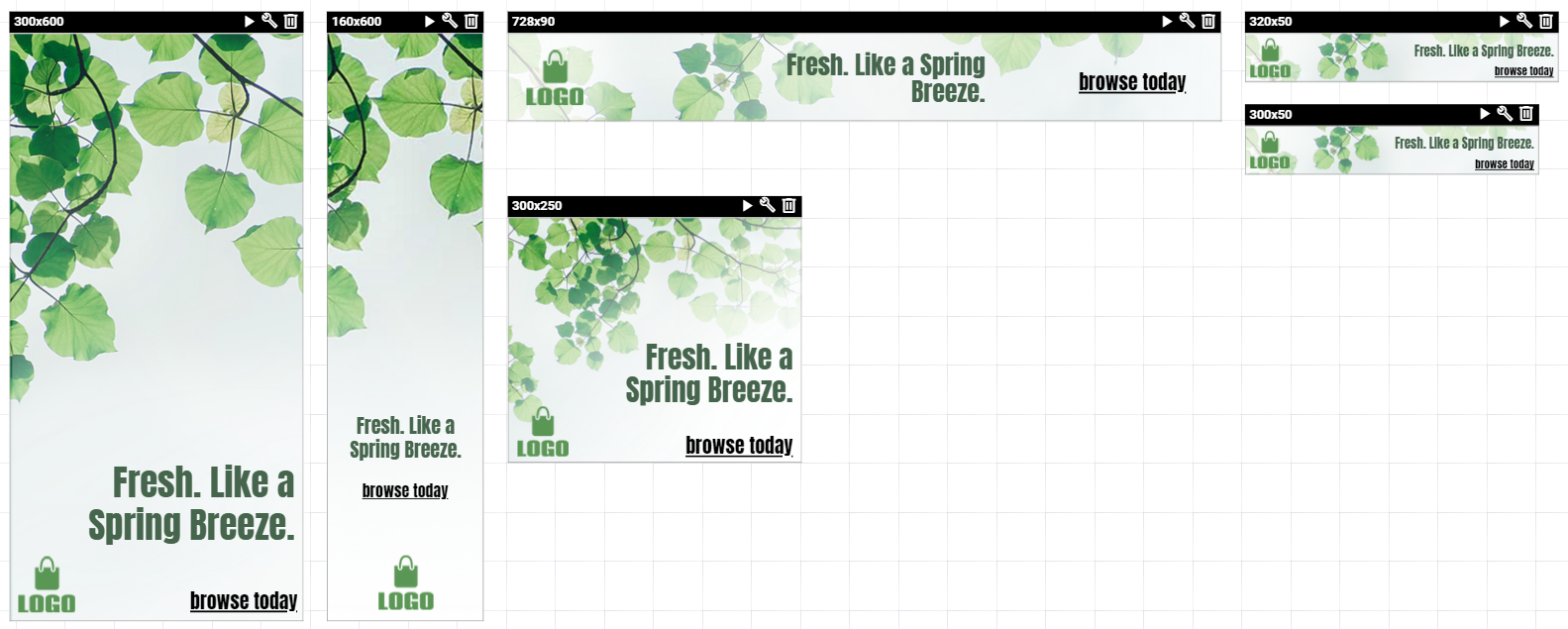
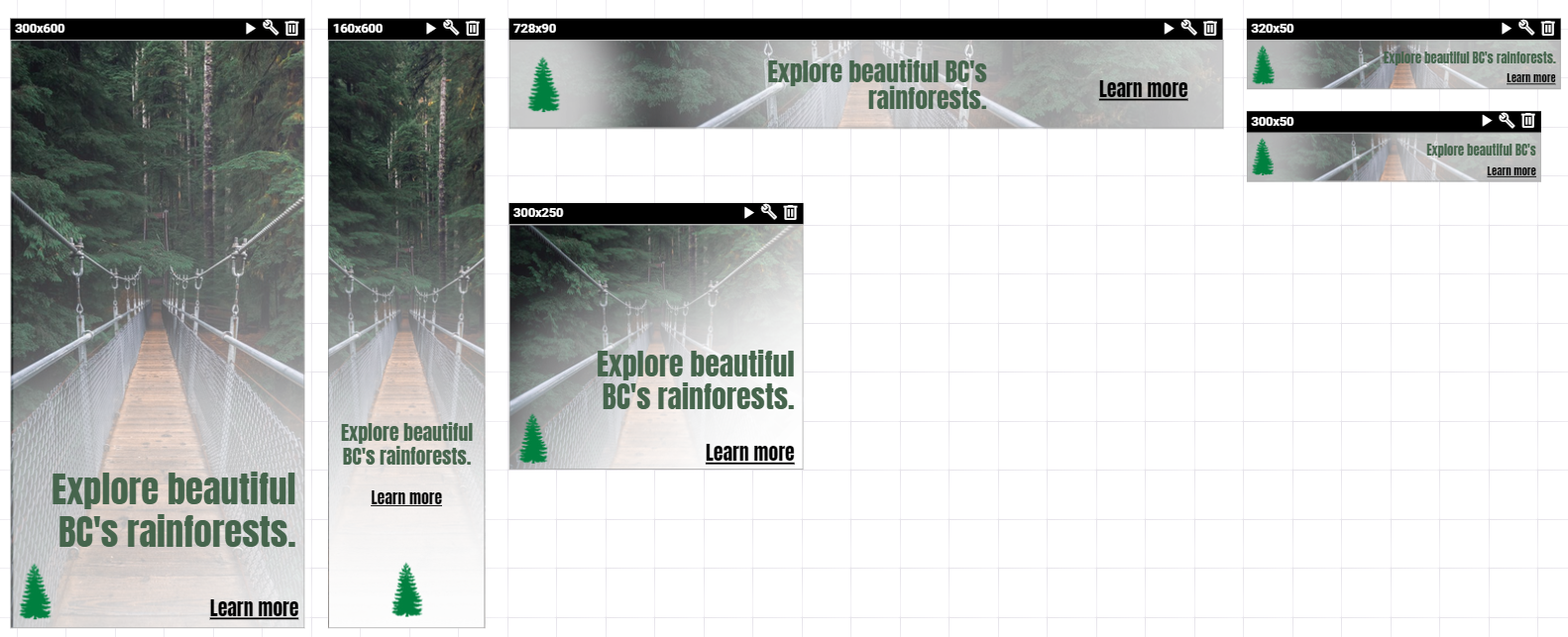
As you can see, you have the ability to edit any of the pre-built templates in the template library.
In the left-hand panel, you will see an icon with a pencil called “Quickfill”. From here, you can upload your own images, text assets and website/landing page URL.
Tips for selecting your creative
Tip #1 – Choose a template based on layout
When choosing your template, it’s important to keep in mind what elements you want in your ad (CTA button, images, etc.), and where you want them.
If you are looking to have your image as a background in the ad, with headline left-centered and CTA at the bottom then the Cinch theme would be right for you.
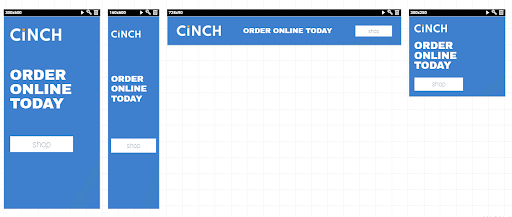
If you have a data feed uploaded into Adacado, and have products to show in your ads, then you will want to choose a dynamic theme.
More specifically, if you are looking to show one product per frame, then the ‘Aqua’ theme would be a great choice.
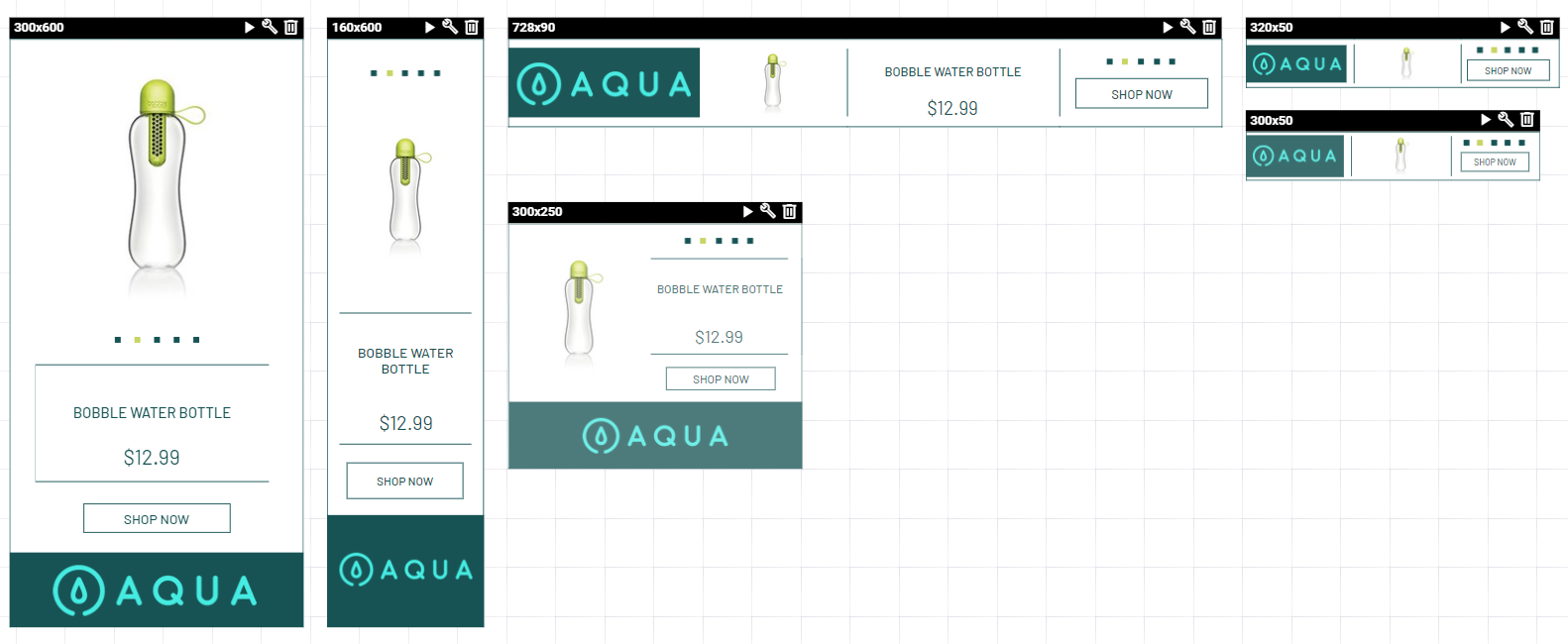
But, if you would like to show more than one product per frame, then the ‘Gianni’ theme or ‘Compete’ theme would be the one to choose.
Tip #2 – Consider the orientation of your images
All templates are different when it comes to image size and layout. Some templates are better suited for portrait images, and some templates are perfect for landscape images. To get the best looking ad possible, you will want to choose a template that will display your image properly.
A couple examples of themes that use landscape images include: Preston, Turtle, Weizen and Glass.
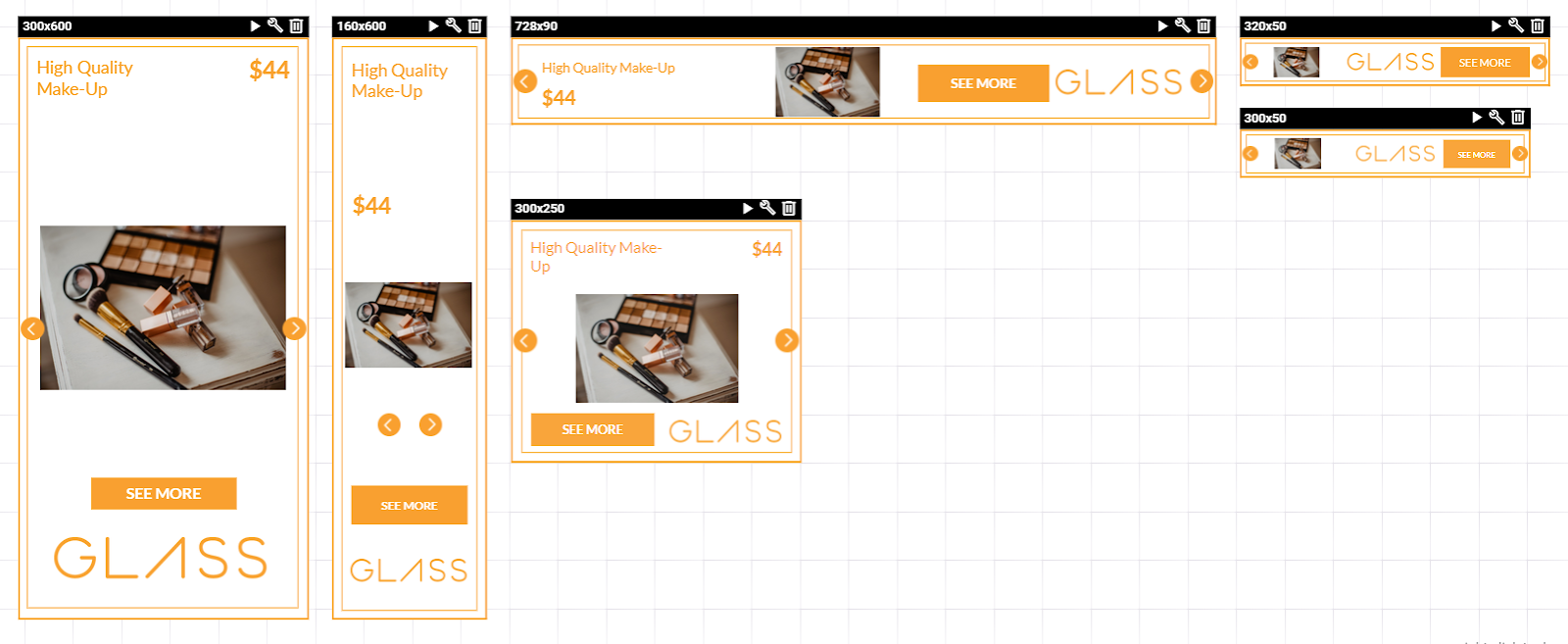
A couple examples of themes that use portrait images include: Slate & Co, Inspire, Mist and Ranch.
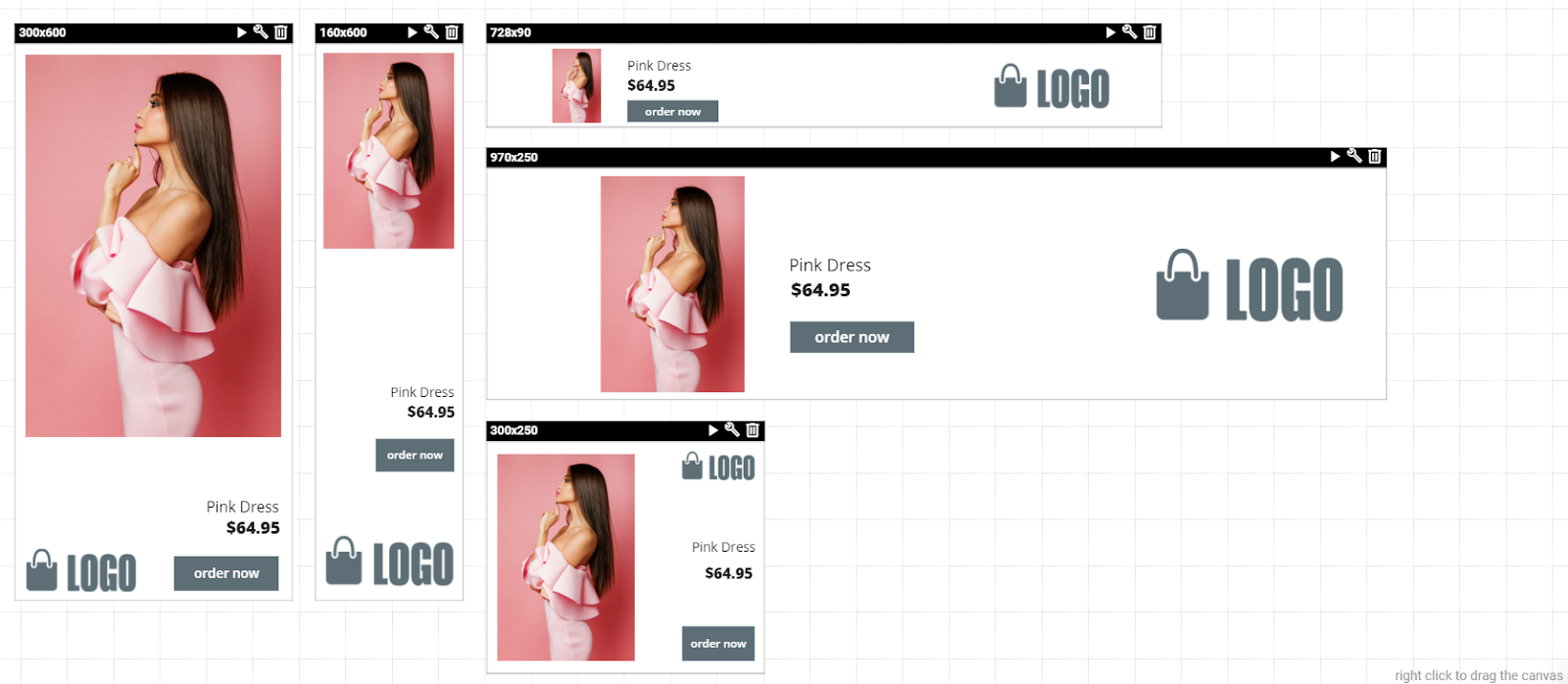
Tip #3 – Choose which ad sizes you want included in your campaign
Once you have selected your template in the template library, all corresponding template sizes will load.
You have the complete freedom to choose which ad sizes you would like to keep. If you only want the 300×250 and 300×600, then you can delete the other ad sizes by clicking on the trash icon on each template size.
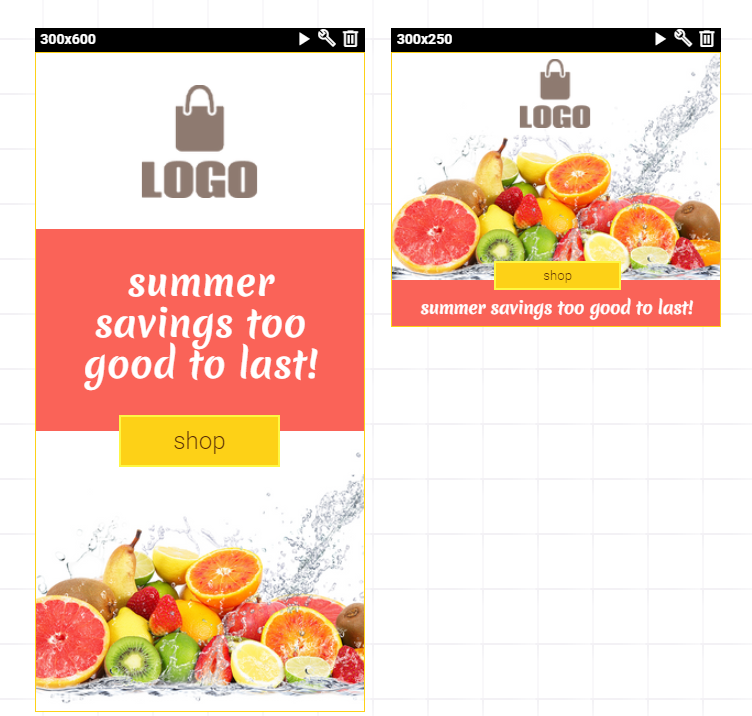
Tip #4 – Edit the color scheme of the template to match your brand
After selecting your chosen template, you can individually edit each template size.
To do this, click the wrench icon on the upper right-hand side of each template. Once you are in the creative editor, you have complete control to select an element within the ad and change its properties (Ie. color).
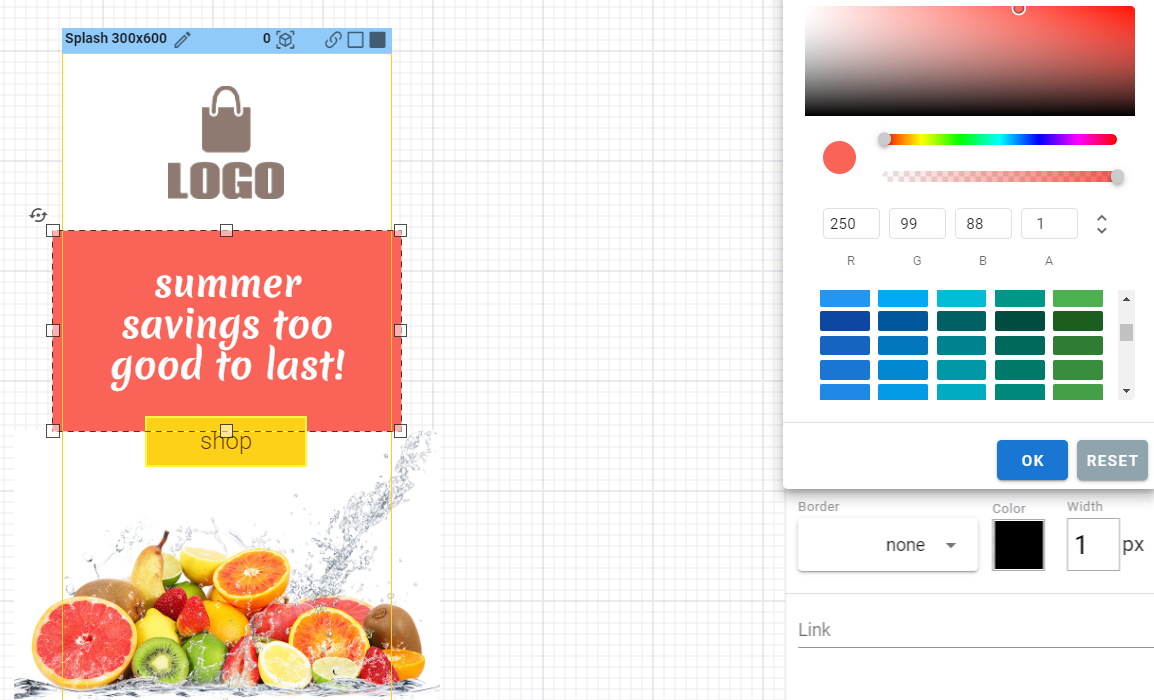
Building your own templates
You can also build your own templates from scratch. To do this, go to “Schedule Themes” and then “Add Theme”. You will be taken to the template library.
Then, click the “Create New” button at the top right hand side of the page. Here you will be prompted to choose an ad size. After that, you can add as many ad sizes you like by clicking the “Add an Ad Format” button on the left hand side of the page.
Now you’re free to edit! To learn more about editing and modifying your own templates, Check out Editing & Customizing Ads – Basics.